Showcasing collections of your favourite Zazzle products are a fun and eye-catching way to share multiple products with your friends, followers and customers, and to organise your products into different topics and events. You can also easily sell more co-ordinating products in your store by grouping designs by theme or occasion.
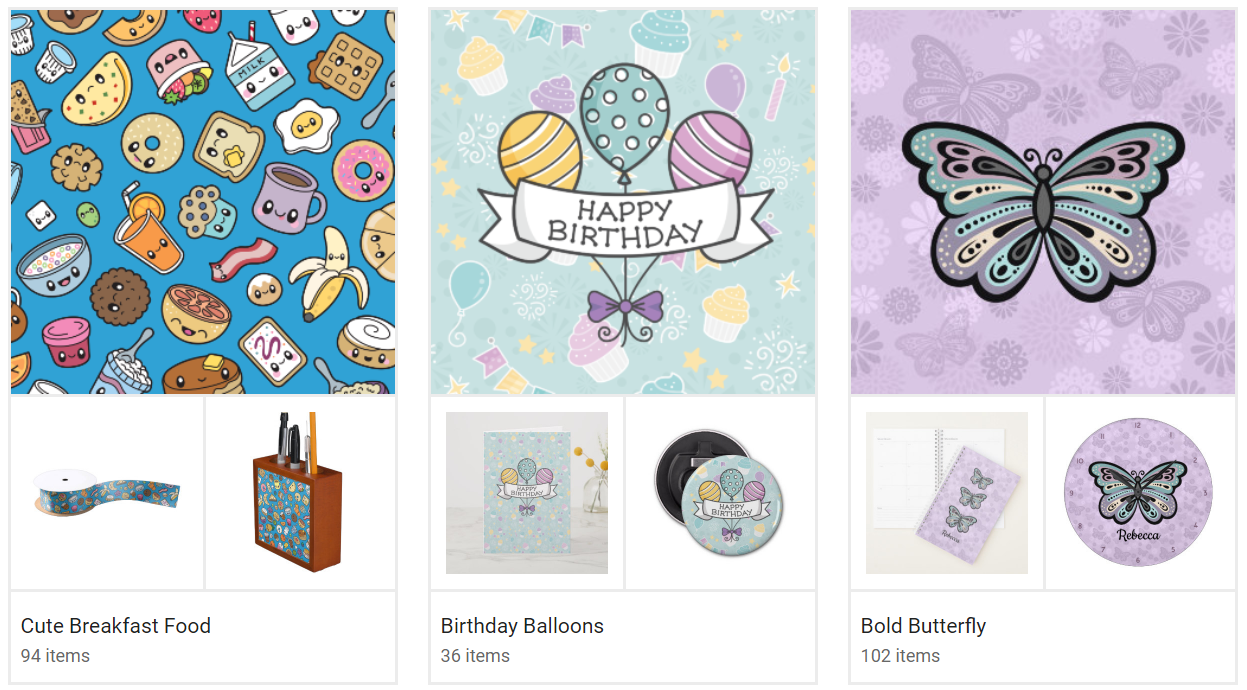
*Images by Rebecca Jane Designs
How to add a product to a Collection:
- Browse the site for something interesting.
- Once you've found a design that you love, click through to the product page and look for the 'Add to collection' icon (it's a small icon, made out of three horizontal lines and a plus sign).
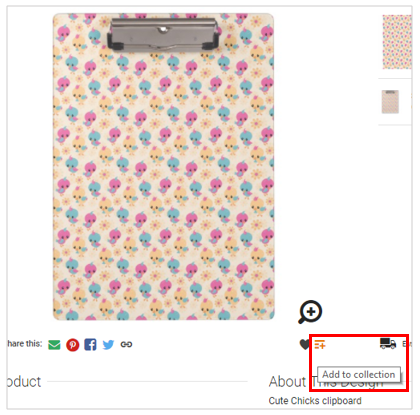
- Select the Collection you want to add the product to or create a new one right from this window.
- That’s it! Keep adding products until your Collection features the perfect selection of co-ordinated products for any event, theme or occasion that speaks to you. You can browse your Collections by clicking on “Collections” in the member drop-down menu in the header or by going to My Profile > Collections.
- Once you’ve created a Collection, make sure to add great tags and description to make it easy for customers to find. Do this by simply clicking “Edit” under your collection as shown on your Collections page in your account.
- We’ve also made it really fun and simple to share your favourite Collections. Just click on the “Share” button on the Collection page and choose how you want to share the Collection.
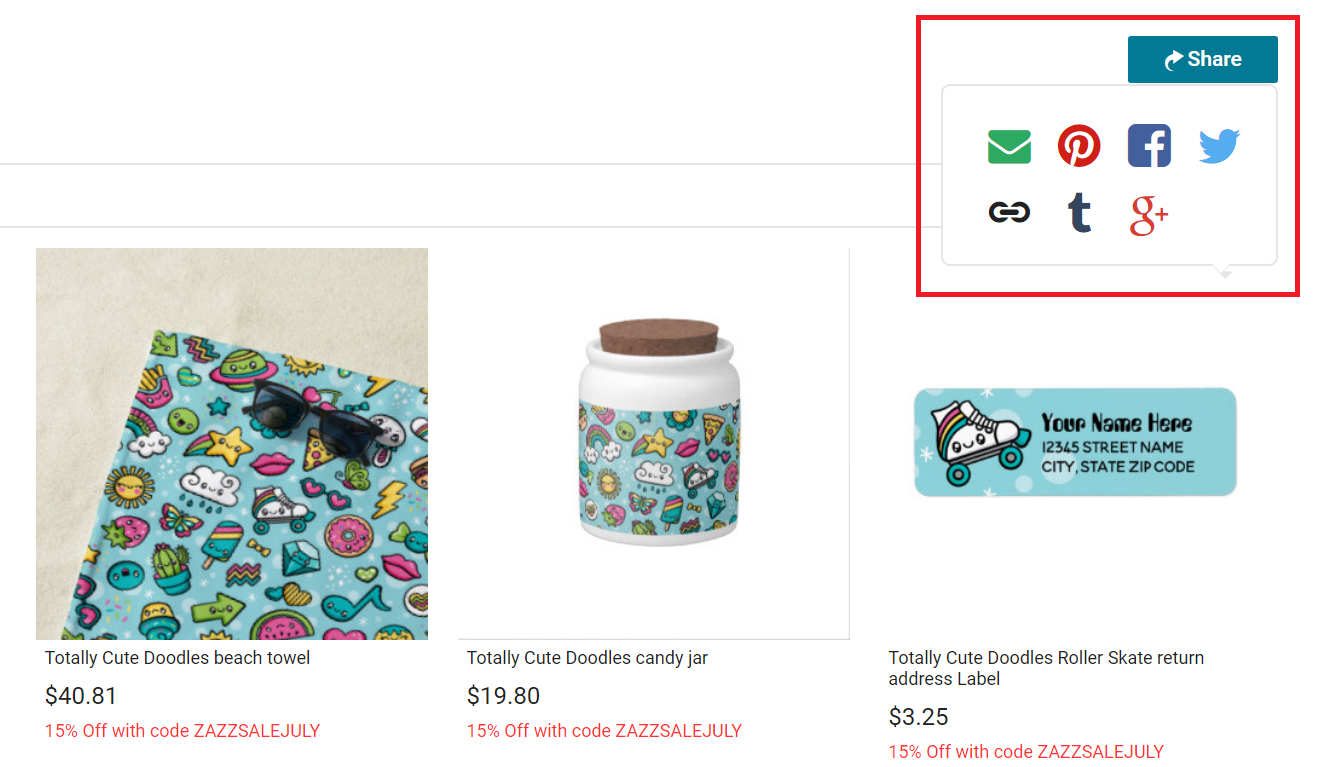
There are lots of perks of using Collections on Zazzle as a Creator or Associate:
- Collections can contain products from any store or Maker.
- Unlike store categories, the same product can exist in multiple collections.
- Collections can be displayed in one or more of your stores.
- Collections can be private just for you or public to show off to the world (default).
- Collections can have a large banner image and description to make them an attractive destination for customers. Tell us just why your collection is so great!
- Products inside a collection can be arranged and ordered. Simply drag and drop!
- Collections can be shared by email, on popular social networks or by a link within your blog or website.
Likes
If you don’t have a specific idea in mind, but just want to gather your favourite products, you’re still in luck. We now have a special collection called Likes, which provides a quick and easy way to save any product from almost anywhere on the site.
To ‘Like’ something, simply click on the heart button anywhere in the search results or on the corresponding heart button on the product page. You can view all your Likes by clicking on “Likes” in the member drop-down menu in the header.
Like products from search results:
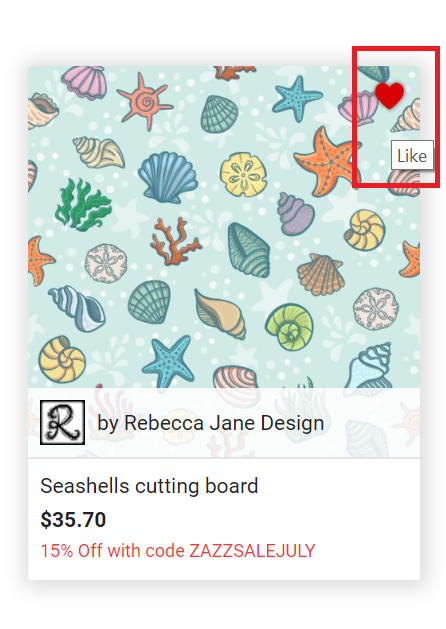
Like or add products to a collection from the product page:
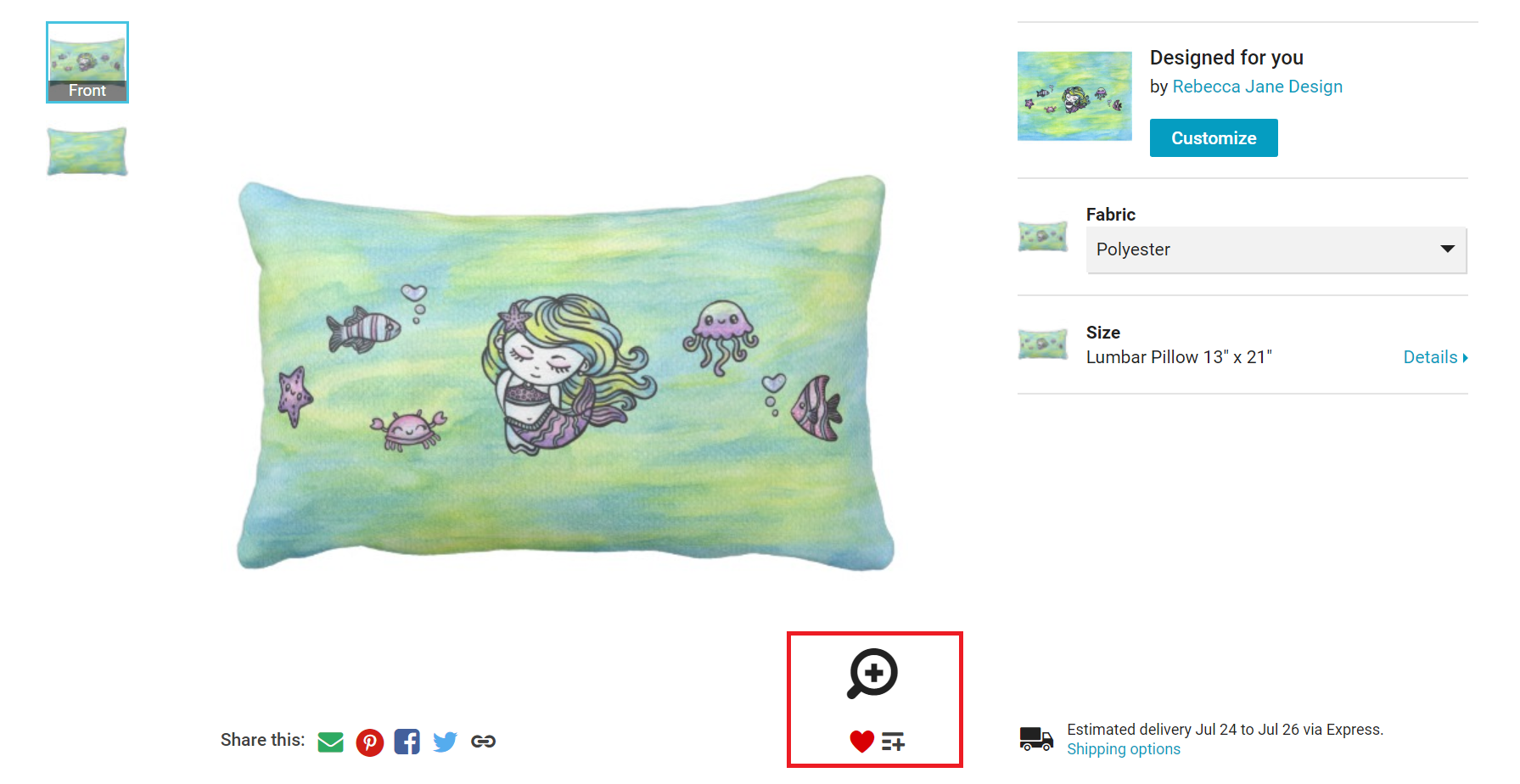
You can access your Likes & Collections from your profile icon drop-down menu. You will also be able to manage and edit your collections within your account from your Profile.
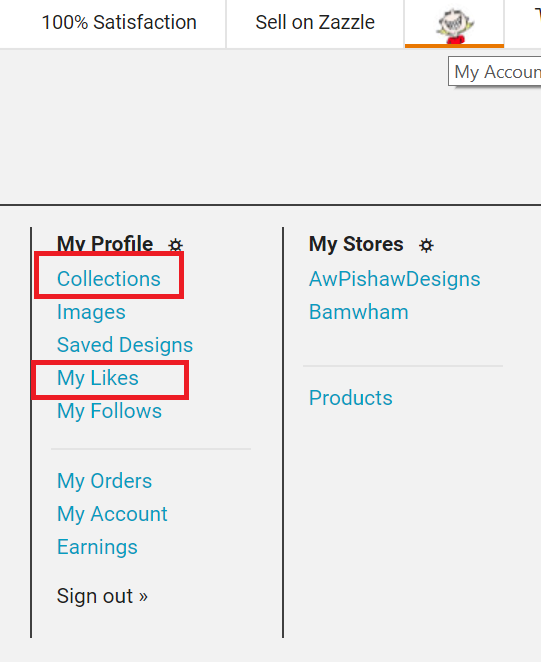
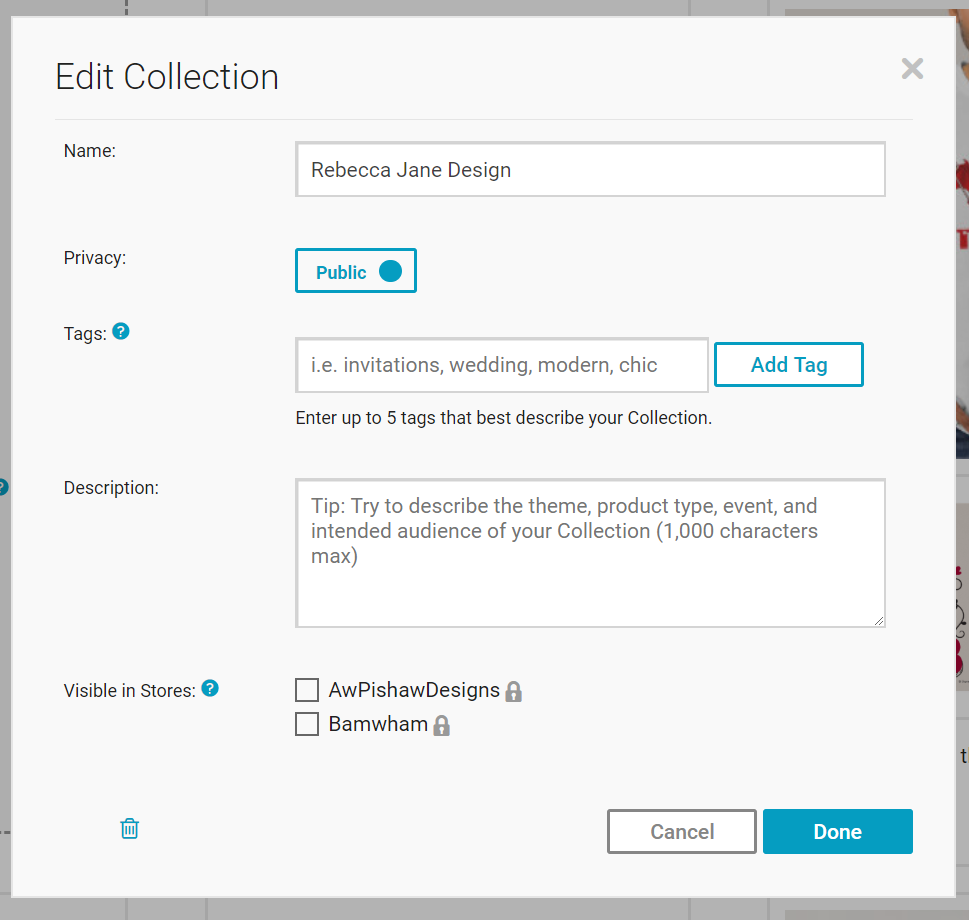
Collection Do’s
- Do create Collections containing hand-picked products that are related by event, theme, product type or occasion.
- Do add a vivid, high-quality banner image and detailed description to make your Collection stand out and easier to find.
- Do tag your Collections with descriptive and popular keywords that describe the entire collection and how they are related.
- Do keep your Collections focused and small in size so they are easy to browse.
Collection Don’ts
- Don’t create huge Collections with products that aren’t closely related.
- Don’t add the same Collection to all your stores if its contents aren’t closely connected to the products in your store.
- Don’t use a low-resolution banner image that contains text or any other types of information (links, phone numbers, social network handles, etc.).