ZAZZLE’S DEPARTMENT TREE
In September 2018, we released our new department tree, which categorises where all the products live on our site. Understanding the layout of the new department tree will help you understand where best to publish your products. When Zazzle first launched, we had just a handful of staple products that customers could personalise – t-shirts, mugs, etc. We’ve grown substantially since then and now have millions of products in our marketplace. By re-imagining our department tree, we’ve made it faster and easier for customers to surface the products that they are specifically looking for.
What’s really key here for creators to understand is that this new department tree isn’t about the product you’re designing on, but instead on the intent you’re designing for. Before, when someone searched for ‘Invitations,’ it took them to a large mass of all the invitation types possible. Now, one can find all wedding invites in its own vertical, while birthday invites, baby invites and graduation invites all have their own separate categories.

In addition to those individual departments, we’ve added a bunch of filters to better help customers find exactly what they’re looking for more quickly. So in the case of invitations, a person can also filter by price, orientation, shape, size, etc.
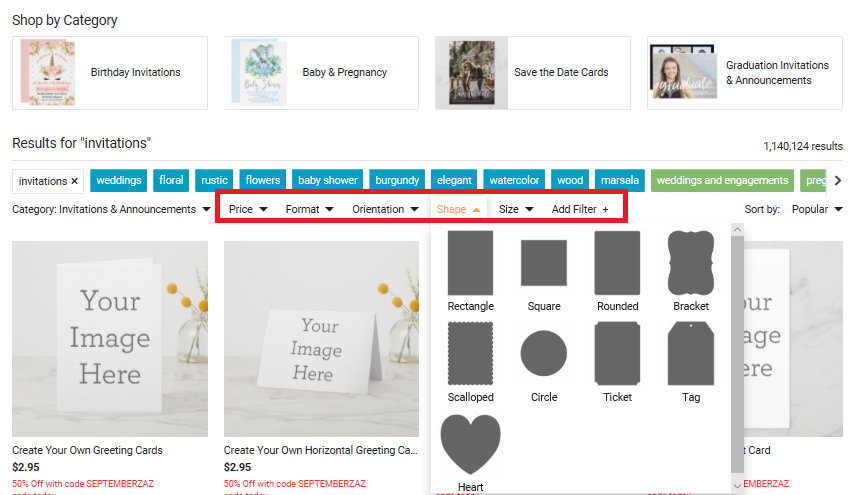
Under the old tree, if ‘Baby Clothes’ was typed into Zazzle’s search, it pulled up baby clothes, along with baby blankets, burp cloths and pacifiers, all heaped together. Now, you’ll see that we’ve refined the search so that baby clothes is its own department – and then they get further parsed out into more specific categories – baby boy clothes, baby girl clothes, baby bodysuits and baby tops and t-shirts.
As another example, if a person searched in the old tree for the word ‘unicorn’ on Zazzle, they’d pull up the myriad of unicorns we have on the site. Now we cordon our unicorn products into separate departments like ‘Invitations & Stationery,’ ‘Crafts & Party Supplies,’ ‘Home Furnishings & Accessories’ and ‘Accessories.’
POST FOR SALE PROCESS
When posting a product for sale, you can be much more specific about where you want your products to live.
After you type in the Title of your product, click your cursor outside of the text box and you’ll see that there’ll be department suggestions for you based on the keywords you used in your title. The suggested departments should align with the keywords, if they were appropriate, in your title.
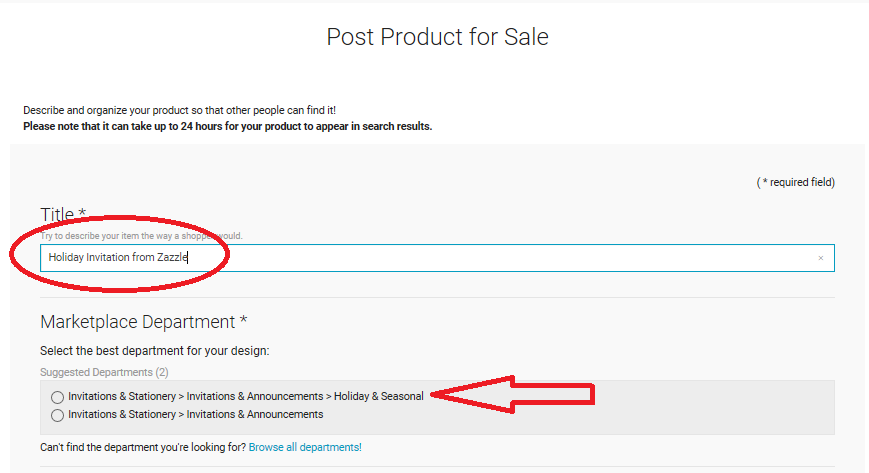
If you don’t feel the right department is being suggested for your product, click on ‘Browse all departments.’ Please look carefully at the suggested list before picking from the entire department tree – you’ll save yourself a lot of time.
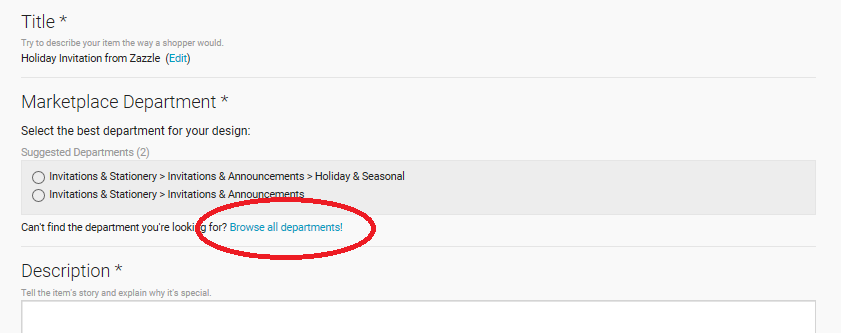
This will bring up other departments that will help you hone in on the most appropriate category for your product.
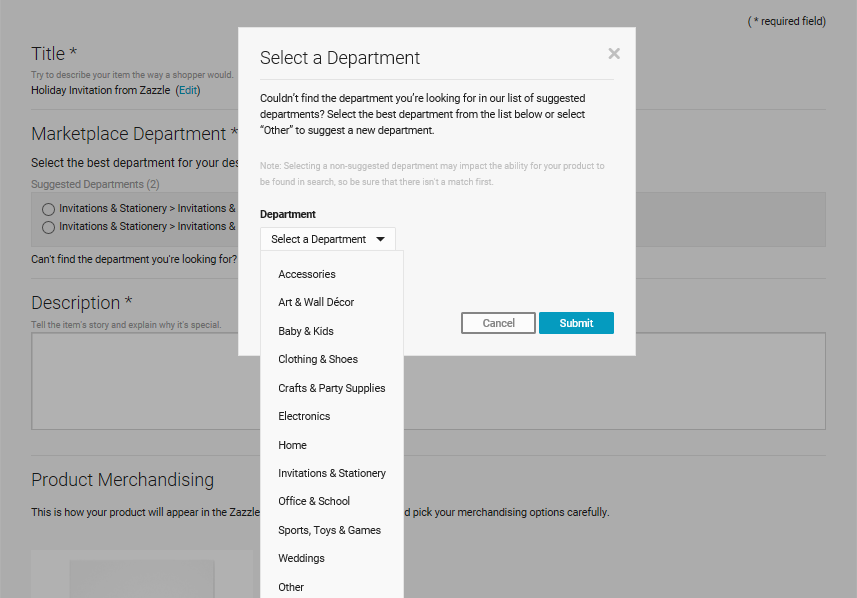
Remember to be thoughtful of the words you use in your title or in the category you specifically pick for your product to live. By not being specific or accurate on what intent your product is to be used for, it may impact your product being found in search.